PHONES
How to Block a Number on iPhone 15
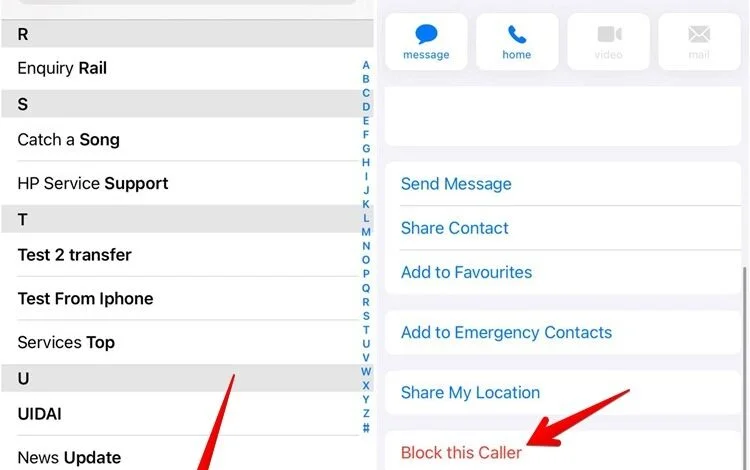
Blocking a number on an iPhone 15 follows a straightforward process, similar to other recent iPhone models. Here are the steps you can take:
Blocking a Number from the Phone App
- Open the Phone app: Tap on the Phone app icon on your home screen.
- Go to Recent Calls: Tap on the “Recents” tab at the bottom.
- Find the Number: Locate the number you want to block in the list.
- Tap the Information Icon: Tap the “i” icon next to the number.
- Block the Caller: Scroll down and tap “Block this Caller,” then confirm by tapping “Block Contact.”
Blocking a Number from the Messages App
- Open the Messages app: Tap on the Messages app icon on your home screen.
- Open the Conversation: Select the conversation with the number you want to block.
- Tap the Contact Info: Tap the contact’s name or number at the top of the screen.
- Block the Contact: Scroll down and tap “Block this Caller,” then confirm by tapping “Block Contact.”
Blocking a Contact from Settings
- Open Settings: Tap on the Settings app icon.
- Scroll to Phone: Scroll down and tap on “Phone.”
- Blocked Contacts: Tap “Blocked Contacts.”
- Add New: Tap “Add New…” and select the contact you want to block from your contact list.
Managing Blocked Numbers
- To view or edit your blocked numbers, go to Settings > Phone > Blocked Contacts. Here you can add new numbers or remove existing ones by tapping “Edit” and then the red minus button next to the contact.
These steps will help you block unwanted calls or messages from specific numbers on your iPhone 15.




