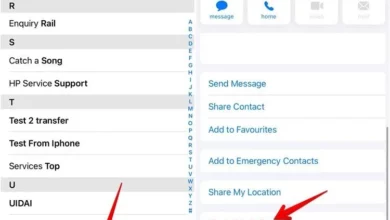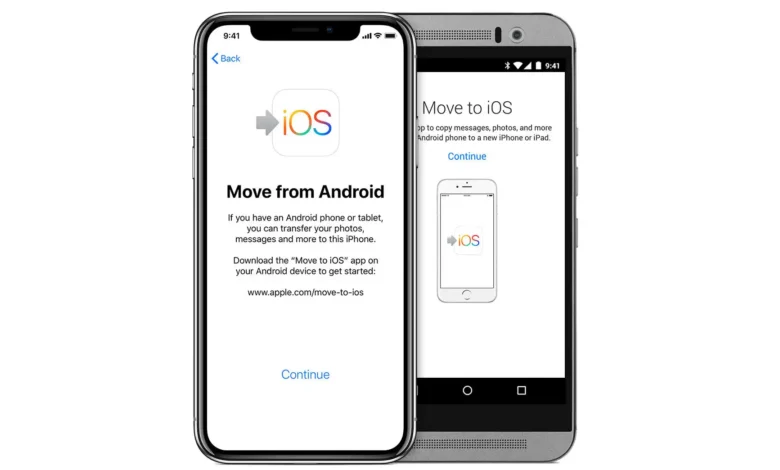
Transferring contacts from an Android phone to an iPhone 15 or iPhone 16 can be done in several ways. Here are the most common methods:
Method 1: Using the “Move to iOS” App
- Download the Move to iOS App: On your Android device, download the “Move to iOS” app from the Google Play Store.
- Set Up Your New iPhone: During the setup process on your new iPhone, look for the “Apps & Data” screen.
- Select Move Data from Android: Choose the “Move Data from Android” option.
- Open Move to iOS on Android: Open the app on your Android phone and follow the on-screen instructions.
- Enter the Code: Your iPhone will display a code. Enter this code on your Android device.
- Connect and Transfer: Both devices will connect over a private Wi-Fi network. Select “Contacts” and any other data you want to transfer, then tap “Next.”
- Complete Transfer: The transfer will start, and once completed, you can finish setting up your iPhone.
Method 2: Using Google Account
- Sync Contacts with Google: On your Android device, go to “Settings” > “Accounts” > “Google,” then select your account and make sure “Contacts” is enabled to sync.
- Add Google Account to iPhone: On your iPhone, go to “Settings” > “Mail” > “Accounts” > “Add Account” > “Google.”
- Sync Contacts: Sign in with your Google account and enable “Contacts” to sync. Your contacts will now be available on your iPhone.
Method 3: Using a VCF File
- Export Contacts to VCF: On your Android device, open the Contacts app, go to “Settings” > “Export” > “Export to .vcf file.” Save the VCF file.
- Transfer VCF File to iPhone: Send the VCF file to your iPhone via email, cloud storage, or a file-sharing app.
- Import Contacts: Open the VCF file on your iPhone, and it will prompt you to add the contacts.
Method 4: Using SIM Card
- Save Contacts to SIM Card: On your Android device, go to the Contacts app, then “Settings” > “Export” > “Export to SIM card.”
- Insert SIM Card into iPhone: Remove the SIM card from your Android device and insert it into your iPhone.
- Import Contacts: On your iPhone, go to “Settings” > “Contacts” > “Import SIM Contacts.” Choose where you want to import your contacts (e.g., iCloud).
Method 5: Using Third-Party Apps
- Download a Transfer App: Apps like Copy My Data or My Contacts Backup can facilitate contact transfers between devices.
- Follow In-App Instructions: These apps typically involve installing the app on both devices, connecting them over Wi-Fi, and following the steps to transfer contacts.
Additional Tips
- Backup Your Data: Always back up your contacts on both devices before starting the transfer process.
- Check Compatibility: Ensure both devices are fully charged and running the latest software updates for a smooth transfer.
These methods should help you easily transfer your contacts from an Android phone to an iPhone 15 or iPhone 16.